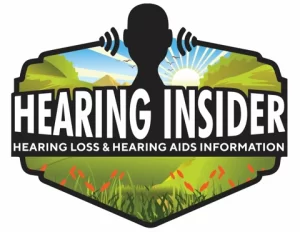Connecting Your Phonak Hearing Aids to Your iPhone
If you have a Phonak hearing aid, you may be wondering how to connect it to your iPhone. Connecting your hearing aids to your phone will allow you to control the volume, adjust the settings, and stream audio directly from your phone to your hearing aids. In this article, we will go over the step-by-step instructions for connecting your Phonak hearing aids to your iPhone.
Step 1: Go to the iPhone Home Screen
The first step in connecting your Phonak hearing aids to your iPhone is to go to your iPhone home screen. On your home screen, you will find an icon for “Settings.”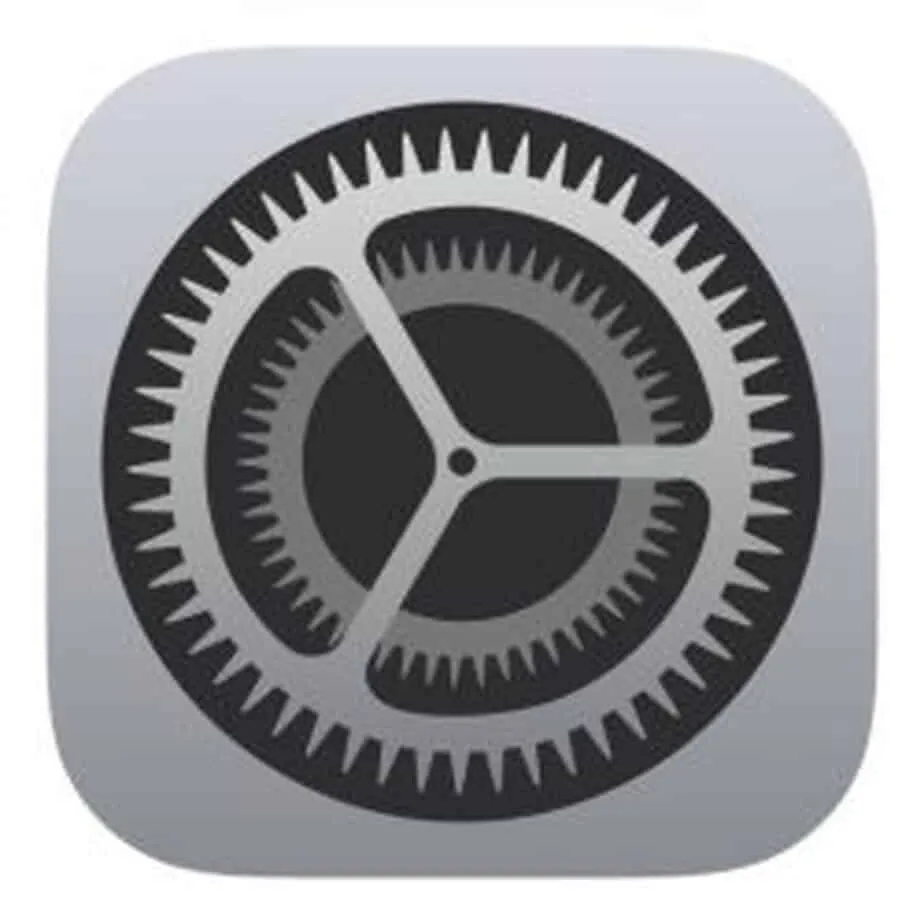
Step 2: Tap on the “Bluetooth” Icon
Once you are in the settings menu, look for the “Bluetooth” icon and tap on it. This will bring you to the Bluetooth settings page on your iPhone.
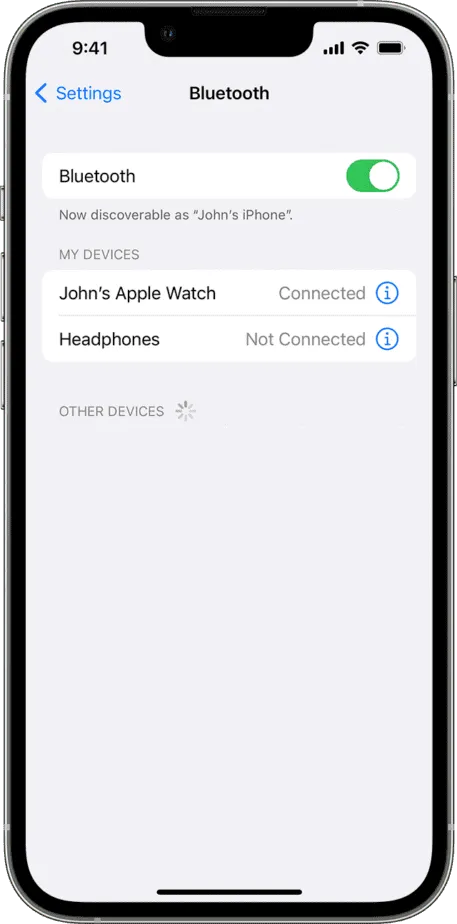
Step 3: Turn on Bluetooth
On the Bluetooth settings page, you will find a slider. Tap on the slider to turn Bluetooth on. This will allow your iPhone to search for nearby Bluetooth devices.
See also which hearing aids can be connected to an Apple iWatch.
Step 4: Turn Off and On Your Rechargeable Phonak Hearing Aid
If you have a rechargeable Phonak hearing aid – Hold down the lower toggle switch for 4 seconds until you see it flash red. Hold it down again until it flashes green. It is important to turn it off and on again before trying to connect it to your iPhone.
For standard batteries – open the battery door for 5 seconds and then close it.
Step 5: Wait for Your Hearing Aid to Appear on the iPhone Screen
After several seconds, the name of your Phonak hearing aid should appear on the iPhone screen. If it doesn’t appear, repeat steps 4 and 5.
It usually comes up as R Phonak Hearing Aid unless your audiologist programmed it to be your name.
Step 6: Select Your Hearing Aid from the Bluetooth Enabled Devices List
Once the name of your Phonak hearing aid appears on the iPhone screen, select it from the list of Bluetooth-enabled devices.
Step 7: Confirm Successful Pairing
A beep from your Phonak hearing aid will confirm that the pairing was successful. At this point, you should be able to control your hearing aids from your iPhone and stream audio directly to your hearing aids.