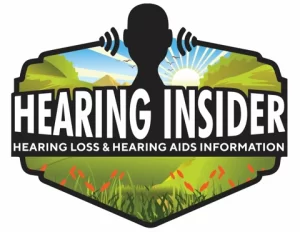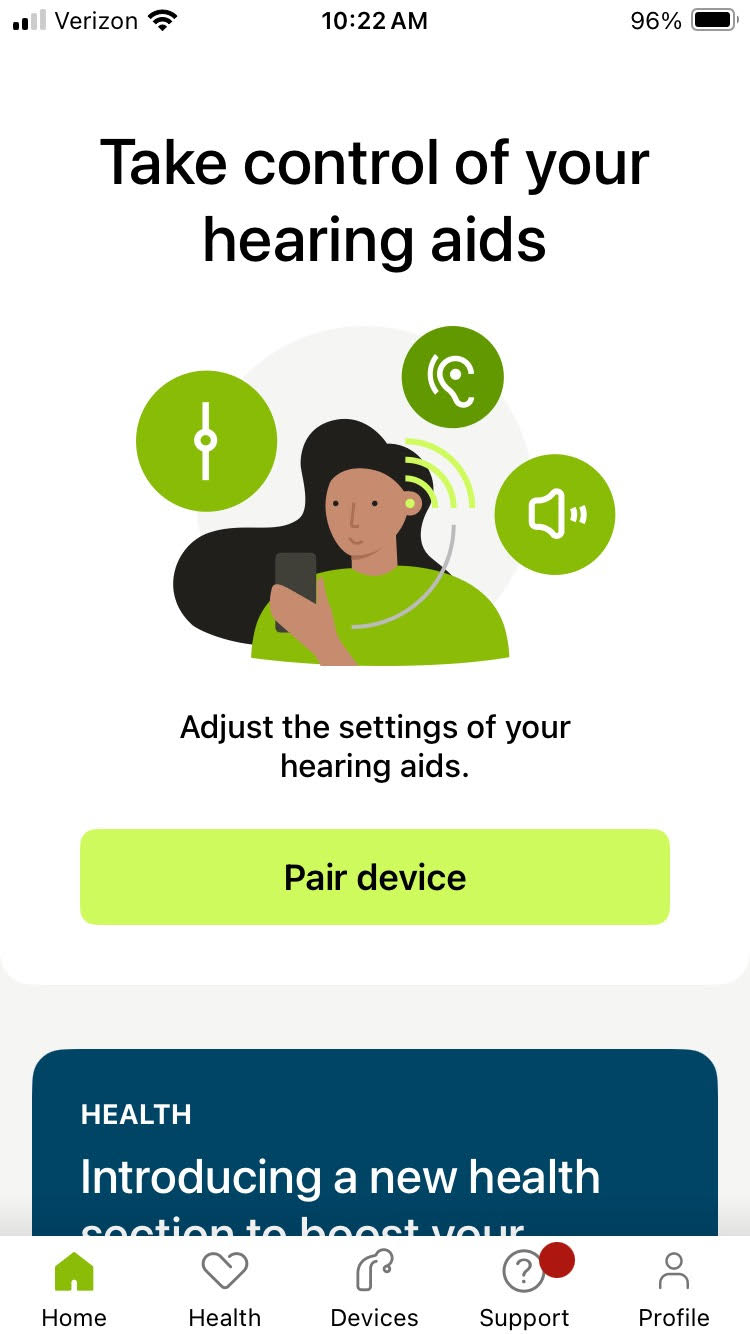If you’ve recently upgraded to a new iPhone and are struggling to connect your Phonak hearing aids to the myPhonak app, you’re not alone. Many users have encountered this issue after transferring their settings from an old device. While your hearing aids may appear connected via Bluetooth, they might not function properly with the app. Here are some proven solutions to get everything working smoothly again.
Step 1: Delete and Reinstall the MyPhonak App
One of the most effective solutions is to delete the myPhonak app entirely and reinstall it from the App Store. Many users have found that simply transferring the app from an old phone does not allow it to work properly on a new device.
- Delete the myPhonak app.
- Restart your iPhone and hearing aids.
- Reinstall the app from the App Store.
- Open the app and attempt to reconnect your hearing aids.
Step 2: Remove and Re-Pair Your Hearing Aids
If reinstalling the app doesn’t work, try removing all previous pairings and starting fresh:
- Go to Settings > Bluetooth and delete any old Phonak pairings.
- Restart your iPhone.
- Turn your hearing aids off and back on.
- Open the myPhonak app and follow the pairing instructions as if connecting for the first time.
Step 3: Check Screen Time and Privacy Settings
Some users have reported that certain iPhone privacy settings can prevent proper pairing. To ensure these are not interfering:
- Go to Settings > Screen Time > Content & Privacy Restrictions.
- Ensure Bluetooth Sharing is allowed.
- Verify that the myPhonak app has permission to use Bluetooth in Settings > Privacy > Bluetooth.
Step 4: Understand Phonak’s Two Bluetooth Pairings
Phonak hearing aids pair with your iPhone in two ways:
- Standard Bluetooth pairing (e.g., “R Phonak Hearing Aid”) – Used for streaming audio and phone calls.
- Low Energy (LE) Bluetooth pairing (e.g., “LE-R Phonak Hearing Aid” and “LE-L Phonak Hearing Aid”) – Used for app connectivity.
Make sure you only manually pair the R Phonak Hearing Aid in your Bluetooth settings. The LE pairings should only be handled through the myPhonak app.
Step 5: Visit Your Audiologist If Needed
If you continue experiencing connectivity issues, an audiologist may be able to reset your hearing aids and ensure they connect properly. Some users have found that a complete reset performed by their audiologist resolved all issues.