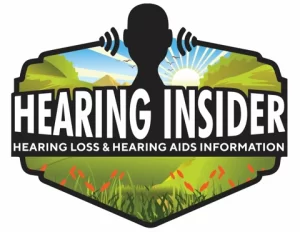Many hearing aid users appreciate the convenience of having their phone calls routed directly to their hearing aids. However, some users experience an issue where calls are automatically answered as soon as they make a noise, giving them no time to check the caller ID or decline the call. If you’re facing this issue, there are a few adjustments you can make to regain control over how you answer calls.
1. Check Your Hearing Aid Settings
Some hearing aids, such as Phonak Marvel, Paradise, Lumity, and Infinio models, have a feature that allows calls to be answered with a double tap on the aid. If your hearing aids are answering calls automatically, this setting may need to be adjusted. You can disable the double-tap feature through the myPhonak app or ask your audiologist to turn it off during your next fitting appointment.
2. Review Your Phone’s Call Routing Settings
Certain smartphones have settings that automatically answer calls when connected to Bluetooth devices, including hearing aids. To check and adjust these settings:
- For Android Users:
- Open the Settings app.
- Navigate to Accessibility > Hearing Devices (or Bluetooth settings).
- Look for an option related to Call Routing or Automatic Answer and disable it.
- For iPhone Users:
- Open the Settings app.
- Go to Accessibility > Touch > Call Audio Routing.
- Make sure it is set to Bluetooth Headset rather than Automatic.
3. Use Physical Buttons for Call Answering
If you prefer not to answer calls automatically, your hearing aids or phone to require a manual action. For Phonak hearing aids, once the automatic answering feature is turned off, you should be able to:
- Press the volume up button on the right hearing aid to accept a call.
- Swipe the green answer button on your phone’s screen to manually answer.
4. Consider the Impact of a New Phone
Some users have reported that switching to a new phone resulted in changes to how calls were answered. If your hearing aids were answering manually on your old phone but now answer automatically, it may be due to default settings on the new device. Checking and adjusting the phone’s settings as described above can help restore manual call answering.
Final Thoughts
If your hearing aids are answering calls automatically without your input, the issue is likely due to either a hearing aid setting (such as double-tap to answer) or a phone setting (such as call routing or auto-answer). By reviewing and adjusting these settings, you can ensure that you have full control over when and how you answer calls. If you need further assistance, consult your audiologist or refer to your hearing aid’s user manual for additional customization options.