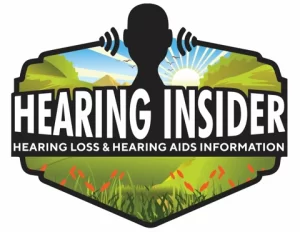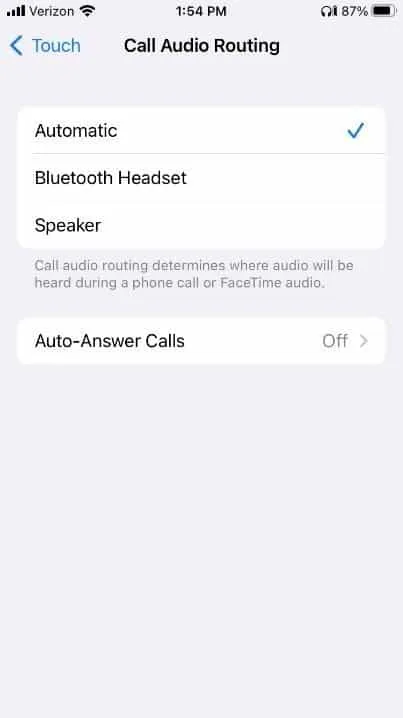Having trouble with your iPhone defaulting to the speaker or headset instead of your Phonak hearing aids? Many hearing aid users find it frustrating when they have to manually switch audio to their Bluetooth hearing aids for every single incoming call. This issue typically happens when you answer a call by swiping the green button on your iPhone’s screen rather than using the hearing aid’s call button.
Why Your iPhone May Not Default to Hearing Aids
By default, iPhones often route calls to “Automatic” mode, which lets the phone decide whether to use the earpiece, speakerphone, or connected Bluetooth device. If your Phonak hearing aids are connected but not set as the preferred audio output, the call might go to the wrong device.
How to Make iPhone Calls Default to Phonak Bluetooth Hearing Aids
Fortunately, you can change your iPhone settings so calls automatically route to your hearing aids every time. Here’s how:
- Step 1: Open your iPhone’s Settings.
- Step 2: Scroll down and tap Accessibility.
- Step 3: Under Accessibility, choose Touch.
- Step 4: Tap Call Audio Routing.
- Step 5: Change the setting from Automatic to Bluetooth Headset.
Now, every incoming call should automatically connect to your Phonak hearing aids. You can still manually switch to speaker or handset during a call by tapping the audio routing button on the call screen.
Related Tips for Phonak Hearing Aid Users
For more guidance on getting the most out of your Phonak devices, check out these related articles: