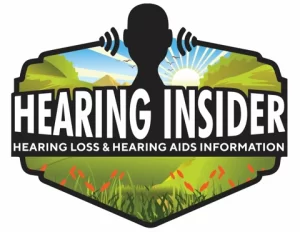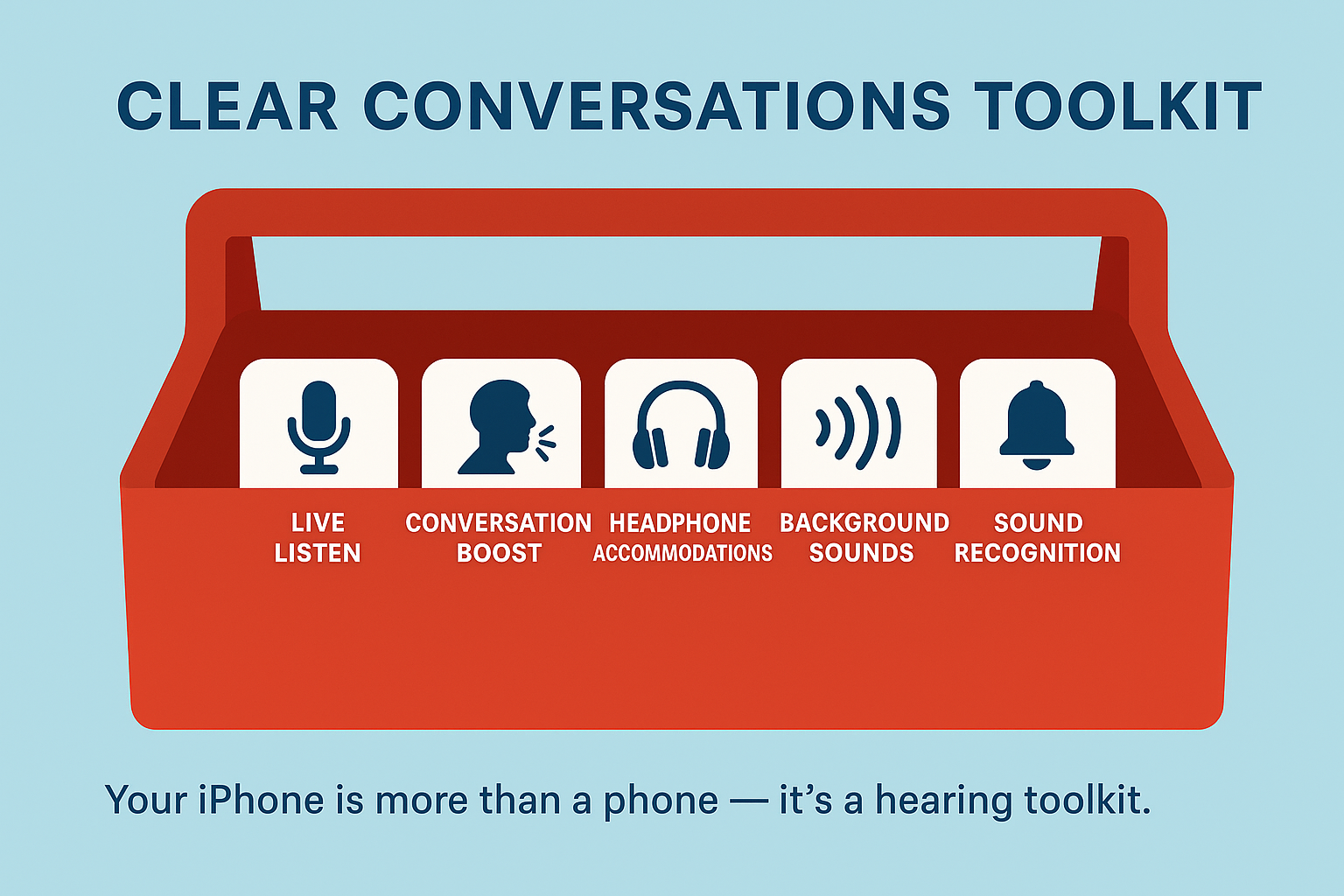Apple’s iPhone is not just a smartphone — it’s also one of the most powerful assistive listening tools available today. Many people don’t realize that iPhones include advanced hearing accessibility features that improve clarity, reduce background noise, and help people with hearing loss stay connected.
In this guide, we’ll explore these features in detail, explain how to set them up, and share practical tips to get the most out of your iPhone.
Why iPhone Accessibility Features Matter
For people with hearing loss, communication challenges often come down to clarity, not just loudness. Turning up the volume doesn’t necessarily make speech easier to understand. Instead, what helps is:
- Speech enhancement (boosting voices over background noise)
- Custom sound tuning (based on your hearing profile)
- Assistive tools (like captions or alerts for important sounds)
The iPhone combines all of these tools into one device, often eliminating the need for expensive standalone accessories.
👉 If you’re still deciding on the right phone, check our Best Phones and Apps for Clearer Conversations.
Key iPhone Accessibility Features for Hearing
1. Hearing Aid Compatibility (MFi Hearing Aids)
Apple partners with major hearing aid manufacturers to produce Made for iPhone (MFi) hearing aids, which connect seamlessly via Bluetooth.
Benefits include:
- Direct streaming of phone calls, FaceTime, and music.
- Volume and program control from the iPhone’s Settings > Accessibility > Hearing Devices menu.
- Remote microphone options (when combined with features like Live Listen).
Pro Tip: If you have an audiogram, you can ask your audiologist to set up your MFi hearing aids with iPhone compatibility so that your sound programs transfer automatically.
2. Live Listen
Live Listen turns your iPhone into a wireless microphone. Place it near the person you want to hear, and their voice streams directly into your AirPods or MFi hearing aids.
Step-by-step setup:
- Pair your hearing aids or AirPods.
- Go to Settings > Control Center > Add Hearing.
- Open Control Center (swipe down from the top right).
- Tap the ear icon and enable Live Listen.
- Place your iPhone on the table near the speaker.
Best use cases:
- Dinner conversations in noisy restaurants.
- Business meetings where voices come from across the table.
- Listening to a lecturer or tour guide.
3. Conversation Boost (AirPods Pro/Max)
If you use AirPods Pro (2nd gen) or AirPods Max, the Conversation Boost feature acts like a personal directional microphone.
- Go to Settings > Accessibility > Audio/Visual > Headphone Accommodations.
- Enable Transparency Mode and toggle Conversation Boost.
This reduces background chatter and focuses on the voice in front of you — a lifesaver in coffee shops, airports, or family gatherings.
4. Headphone Accommodations
This feature tailors sound specifically to your hearing needs, even if you don’t wear hearing aids.
- Choose between Balanced Tone, Vocal Range, or Brightness for clearer speech.
- Upload your hearing test audiogram (from apps like Mimi Hearing Test or from your audiologist) so iPhone adjusts audio to your exact hearing loss pattern.
Real-world benefit: If you struggle with high-pitched voices or consonants (like “s” and “t”), the iPhone can automatically boost these sounds.
5. Background Sounds
Constant ringing or buzzing in your ears? iPhone’s Background Sounds can mask tinnitus or help with concentration.
You can choose from options like rain, stream, ocean, or white noise.
- Go to Settings > Accessibility > Audio/Visual > Background Sounds.
- Choose a sound and set volume.
- Optionally, allow background sounds to continue while playing music or podcasts.
6. Sound Recognition
If you can’t always hear alarms or alerts, the iPhone can listen for you.
What it detects:
- Smoke and carbon monoxide alarms
- Doorbells and knocks
- Dog barking or baby crying
- Appliances like microwaves or oven timers
When detected, you’ll get an on-screen and vibration notification.
Setup:
- Go to Settings > Accessibility > Sound Recognition.
- Choose which sounds to monitor.
This adds an extra safety net for people with moderate-to-severe hearing loss.
Comparison Table: iPhone Accessibility Features for Clearer Sound
| Feature | Best For | Works With |
|---|---|---|
| MFi Hearing Aids | Direct streaming, custom programs | MFi-compatible hearing aids |
| Live Listen | Restaurants, group talks, lectures | AirPods & MFi aids |
| Conversation Boost | One-on-one chats in noisy spaces | AirPods Pro/Max |
| Headphone Accommodations | Personalized sound & audiogram tuning | Apple/Beats headphones |
| Background Sounds | Tinnitus masking, relaxation, concentration | iPhone/headphones |
| Sound Recognition | Safety alerts (alarms, doorbells) | iPhone only |
Advanced Tips for Even Clearer Conversations
- Enable Live Captions on FaceTime: Go to Settings > Accessibility > Subtitles & Captioning and toggle on. This provides real-time captions during video calls.
- Pair with Speech-to-Text Apps: iPhone integrates seamlessly with apps like Otter.ai and AVA for real-time transcription. See our guide on Top Smartphone Apps for Speech-to-Text Conversations.
- Use Shortcut Automations: Create an iOS Shortcut to turn on Live Listen automatically when you open Zoom or FaceTime.
- Adjust Mono Audio: In Accessibility > Audio/Visual, enable Mono Audio if you have hearing loss in only one ear. This sends the full sound mix into one channel so you don’t miss anything.
Related Articles
- Best Senior-Friendly Phones for Clear Calls
- How Android Phones Can Transcribe Speech in Real Time
- Tech Tips for Grandparents: Staying Connected on Video Calls
Final Thoughts
The iPhone is more than just a smartphone — it’s a personal hearing companion. With features like Live Listen, Conversation Boost, and Sound Recognition, Apple has made it possible for millions of people with hearing loss to enjoy clearer communication without expensive add-ons.
Take the time to explore these settings, test them in real situations, and combine them with apps or hearing aids for the best results. Clearer conversations — whether with family, friends, or coworkers — are just a few taps away.