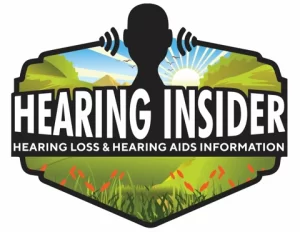As an audiologist, I often see patients who tell me: “Even with my hearing aids, I sometimes miss words during online meetings, lectures, or videos.” That’s where live captioning technology can be a game-changer.
For individuals with hearing loss, captions provide visual reinforcement of speech, reduce listening fatigue, and make digital communication more inclusive. The great news? You don’t have to wait for every website or video platform to provide captions—you can add them yourself with Chrome extensions.
In this article, I’ll walk you through the best Chrome extensions for live captioning that I recommend to my patients and anyone looking to improve their communication access online.
Why Live Captioning Matters
Even with advanced hearing aids or cochlear implants, certain situations remain challenging:
- Fast speakers or accents can distort clarity.
- Background noise often masks important speech sounds.
- Online content without captions leaves gaps in understanding.
Live captioning fills these gaps by turning speech into readable text instantly.
👉 You can also check out my full Guide to Captions & Subtitles for an in-depth breakdown.
1. Google Chrome’s Built-In Live Caption
Best for: Everyday browsing, YouTube, and podcasts
Google has integrated its own Live Caption feature directly into Chrome. Once enabled in the browser’s settings, captions appear automatically for audio and video content—even if the site doesn’t provide them.
Pros:
- Works offline and online.
- Captions virtually any audio/video.
- Customizable font size and style.
Cons:
- English-only (for now).
- Not always perfect with accents.
How to Enable:
Go to Settings > Accessibility > Live Caption in Chrome and toggle it on.
If you’re using captions with streaming, also see: How to Get Captions on Netflix, Disney+, and Prime Video.
2. Web Captioner
Best for: Meetings, lectures, and live presentations
Web Captioner is a free, browser-based captioning service that uses Chrome and your device microphone to transcribe speech in real time.
Pros:
- Over 40 languages supported.
- Adjustable caption window for visibility.
- Great for classrooms, churches, and public talks.
Cons:
- Requires internet connection.
- Works best on a computer, not mobile.
Audiologist tip: I often recommend Web Captioner for patients who attend online classes or town hall meetings that lack captions.
For tips on using captions in online meetings, read: How to Caption Your Own Zoom/Teams Meetings.
3. Otter.ai Chrome Extension
Best for: Business meetings and note-taking
Otter.ai is a leading transcription service with a Chrome extension that captions live conversations in Zoom, Google Meet, and Microsoft Teams.
Pros:
- Real-time captions plus saved transcripts.
- Syncs across devices (desktop and mobile app).
- Identifies speakers in multi-person meetings.
Cons:
- Free plan limits transcription minutes.
- Requires account setup.
This is an excellent choice if you want both live captions and meeting notes afterward.
4. Substital
Best for: Adding captions to movies and videos
Substital is a Chrome extension that lets you upload or auto-generate subtitles for almost any video on the web.
Pros:
- Works on Netflix, YouTube, and other streaming sites.
- Lets you add subtitles to videos without built-in captions.
- Supports multiple languages.
Cons:
- Requires manual setup for each video.
- Quality depends on available subtitle files.
Patients often tell me this is their go-to tool for watching foreign films or online lectures without captions.
5. Capti Voice
Best for: Students and professionals
Capti Voice is an accessibility-focused extension that combines reading tools with speech-to-text captions. It’s especially useful for students with hearing loss who also benefit from text highlighting and study features.
Pros:
- Real-time captioning plus text-to-speech.
- Great for note-taking and comprehension.
- Integrates with educational platforms.
Cons:
- More features on paid plan.
- Learning curve for setup.
Comparison Table: Best Chrome Extensions for Live Captioning
| Extension | Best For | Pros | Cons |
|---|---|---|---|
| Google Live Caption | Everyday browsing, podcasts, YouTube | Offline support, universal coverage, customizable fonts | English-only, not always accurate with accents |
| Web Captioner | Meetings, lectures, public talks | Free, 40+ languages, flexible window placement | Needs internet, desktop use preferred |
| Otter.ai | Business meetings, note-taking | Saves transcripts, speaker ID, cross-device sync | Free plan limited, requires account |
| Substital | Movies & streaming videos | Adds subtitles anywhere, multilingual support | Manual setup, subtitle quality varies |
| Capti Voice | Students, education, professionals | Study tools + captioning, text-to-speech support | Paid plan for full features, setup learning curve |
How to Choose the Right Extension
Choosing the best live captioning tool depends on your needs:
- Everyday use: Google Chrome’s built-in captions.
- Meetings and lectures: Web Captioner or Otter.ai.
- Streaming entertainment: Substital.
- Education and study support: Capti Voice.
Final Thoughts from an Audiologist
Captions are not just a convenience—they’re a lifeline for communication. Whether you’re watching Netflix, attending a Zoom meeting, or listening to a podcast, Chrome extensions can help ensure you never miss a word.
If you wear hearing aids, combining amplification with visual captions can dramatically reduce fatigue and increase confidence in conversations.
📌 Next Step: Try enabling Chrome’s built-in captions today, then explore tools like Otter.ai or Web Captioner to see which fits your lifestyle best.
👉 For more resources on accessibility, see: