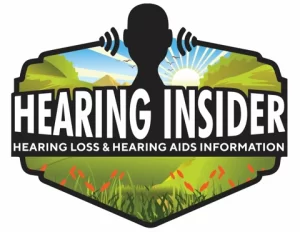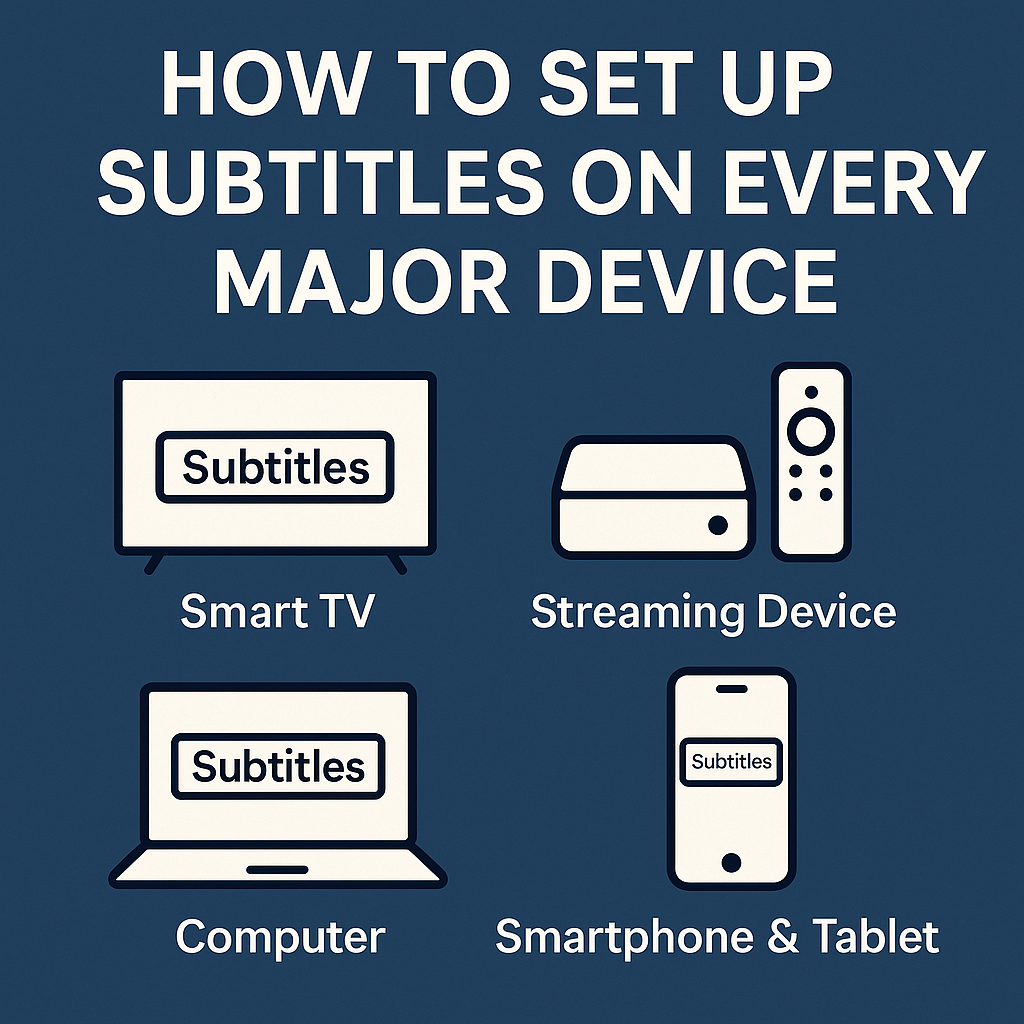The Complete 2025 Guide for Accessibility, Streaming, and Everyday Use
Why Subtitles Matter More Than Ever
Subtitles and closed captions aren’t just conveniences; for millions of people worldwide, they are essential. Hearing aid users, those with varying degrees of hearing loss, and even people in noisy environments rely on them daily.
But subtitles also benefit:
- Language learners who can match spoken words with text.
- Students watching educational videos who need clarity.
- Families who don’t want to disturb sleeping children while watching TV.
- Viewers trying to follow along with fast or heavily accented speech.
According to recent surveys, over 80% of people who use subtitles regularly do not identify as deaf or hard of hearing. That’s how mainstream captions have become.
This guide will show you step-by-step how to activate subtitles on every major device, plus give you pro tips for customizing, troubleshooting, and using subtitles across different platforms.
Understanding Subtitles vs. Closed Captions
Before diving into device setup, let’s clarify terms:
- Subtitles: Primarily display spoken dialogue (often for translation in a different language).
- Closed Captions (CC): Include dialogue plus non-speech sounds (music, laughter, background noises) for accessibility.
- SDH (Subtitles for the Deaf and Hard of Hearing): A hybrid, offering the clarity of captions with subtitle-style formatting.
When you toggle “Subtitles” or “CC,” what you see depends on both your device and the content provider.
📺 Setting Up Subtitles on Smart TVs
Samsung Smart TVs
Samsung includes captions in nearly all models.
Steps:
- Press the Home button on your Samsung remote.
- Go to Settings > General > Accessibility.
- Select Caption Settings.
- Toggle Captions On.
- Optional: Adjust font style, size, and background color for comfort.
Troubleshooting:
- If captions don’t appear, check whether the broadcast or app supports captions.
- Some older models require using the “CC” button directly on the remote.
LG Smart TVs
LG subtitles are accessible from its webOS platform.
Steps:
- Press the Settings button (gear icon).
- Navigate to All Settings > Accessibility > Subtitles.
- Toggle On.
- Choose your preferred subtitle language.
Tip: LG allows per-app caption preferences. For example, YouTube settings can override TV-wide settings.
Sony Bravia / Google TV (Android TV)
Google TV offers the most customization.
Steps:
- Press the Quick Settings button on your Sony remote.
- Select Captions.
- Toggle On.
- Go to Settings > Device Preferences > Accessibility > Captions to customize font, opacity, and background.
Best Feature: Live captions can be enabled on newer Google TVs for any video source.
📦 Subtitles on Streaming Devices
Roku
Roku makes it easy to control captions globally.
Steps:
- Press Home > Settings > Accessibility > Captions Mode.
- Choose:
- On always
- On replay (subtitles appear briefly after hitting rewind)
- Off
Pro Tip: Use Captions Preferred Language for multilingual households.
Amazon Fire TV
Fire TV integrates subtitles at both the device and app level.
Steps:
- While watching a video, press the Menu button (≡).
- Select Subtitles and toggle On.
- For customization: Settings > Accessibility > Closed Captions.
Advanced: Fire TV supports Alexa voice commands like:
“Alexa, turn on subtitles.”
Apple TV
Apple TV has the most robust subtitle support, especially for accessibility.
Steps:
- Go to Settings > Accessibility > Subtitles & Captioning.
- Toggle Closed Captions + SDH.
- Select Style to customize (choose from large text, classic, or custom designs).
Pro Tip: Siri can toggle captions mid-show:
“Turn on subtitles.”
💻 Subtitles on Computers
Windows 10/11
Windows provides system-wide caption support.
Steps:
- Go to Settings > Ease of Access > Closed Captions.
- Toggle On.
- Personalize background, opacity, and font.
Streaming Tip: For Netflix, Prime Video, or Hulu, you must also enable subtitles within the app.
macOS
Mac computers sync caption preferences across Safari, Apple TV app, and more.
Steps:
- Open System Settings > Accessibility > Captions.
- Check Prefer Closed Captions and SDH.
- Select or create a custom style.
Bonus: macOS supports keyboard shortcuts for toggling subtitles quickly.
📱 Mobile Devices
iPhone / iPad
Apple integrates captions across iOS and apps.
Steps:
- Go to Settings > Accessibility > Subtitles & Captioning.
- Toggle Closed Captions + SDH.
- Select Style for custom looks.
Pro Tip: These settings apply across Netflix, Disney+, YouTube, FaceTime (live captions on iOS 17+).
Android
Android varies slightly by brand, but Google has standardized the basics.
Steps:
- Open Settings > Accessibility > Captions.
- Toggle On.
- Customize language, size, and caption background.
Pixel-exclusive: Pixel devices include Live Caption that generates captions for any audio—even phone calls.
🎥 Streaming Services (In-App)
Even if captions are turned on at the device level, you’ll often need to enable them in individual apps.
- Netflix: Tap the speech bubble icon → Select subtitles/CC language.
- Disney+ / Hulu / Max (HBO): Tap the CC icon while streaming.
- Amazon Prime Video: Tap the screen → Select Subtitles & Audio → Choose subtitle track.
- YouTube: Tap the CC button (desktop) or three-dot menu > Captions (mobile).
🌐 Web Browsers & Auto-Generated Captions
Google Chrome
- Enable Live Caption: Settings > Accessibility > Captions → Toggle On.
- Works on YouTube, podcasts, meetings, and more.
Microsoft Edge
- Uses Windows caption settings.
- Some streaming services allow Edge-specific subtitle styling.
Safari
- Uses macOS-wide preferences.
- Auto-syncs with Apple TV app and iTunes.
⚙️ Advanced Tips
- Customize for visibility: Bold fonts with high-contrast backgrounds are best for low-vision users.
- Use headphones + captions: A powerful combination for comprehension.
- Universal remote buttons: Many remotes have a dedicated CC button—check yours.
- Third-party apps: Extensions like Chrome’s subtitle add-ons can add captions where services don’t provide them.
❌ Troubleshooting Subtitles
- Subtitles not showing? The content may not include them. Check another show or channel.
- Lagging or out of sync? Try disabling and re-enabling. On streaming apps, clear cache if needed.
- Wrong language? Many services default to English; select manually in playback settings.
✅ Additional Resources
- How to Set Up Subtitles on Devices
- Captions on Streaming Platforms
- Using Captions in Zoom & Teams
- Live Captions with Chrome Extensions
- Best Apps for Live Captioning
- Google Translate for Conversations
Final Thoughts
Subtitles aren’t just for accessibility—they’re for better understanding, flexibility, and inclusivity. By learning how to set them up across devices, you ensure that you or your loved ones can enjoy content without missing a word.
Whether you’re watching Netflix on your phone, streaming Disney+ on your TV, or attending a Zoom meeting, subtitles are now a universal tool—one that can be tailored to your exact needs.