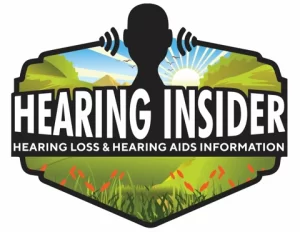Connecting your hearing aids directly to your computer can make Zoom, Teams, and other video calls much clearer and less stressful. Depending on the hearing aid brand, there are different options available—ranging from direct Bluetooth pairing to using accessories as adapters. Below, we’ll break down the best solutions for each major brand.
Why Connectivity Matters
Clear communication is essential during online meetings. Standard computer speakers and microphones often aren’t enough for hearing aid users. Direct connection routes the sound straight into your hearing aids, reducing background noise and improving clarity.
👉 For more tips on everyday life with hearing aids, check out our guide: Living with Hearing Aids: Practical Tips and Insights.
Connectivity Options by Hearing Aid Brand
Phonak Hearing Aids
Phonak has one of the most user-friendly setups. Many Phonak models (like the Marvel, Paradise, and Lumity families) can pair directly with your PC’s Bluetooth just like wireless headphones.
- ✅ No extra accessories required.
- ✅ Works with Zoom, Teams, Google Meet, and most apps.
- ⚠️ Performance depends on your computer’s Bluetooth stability.
If your PC has outdated Bluetooth, you may need a USB Bluetooth dongle for a stronger connection.
Oticon Hearing Aids
Oticon released a new Easy LE Adapter (2025 and newer).
- Simply plug this USB-C device into your computer.
- Your Oticon hearing aids will connect automatically.
- Optimized for Microsoft Teams and Zoom calls with low-latency audio.
This is by far the most seamless solution for Oticon users—no pairing headaches.
ReSound, Starkey, and Signia Hearing Aids
Unlike Phonak or Oticon, these brands don’t yet have direct PC Bluetooth solutions. But there’s a creative workaround:
- Use a TV Streamer accessory.
- Plug the TV streamer into your PC’s 3.5mm headphone jack.
- The streamer will transmit audio into your hearing aids.
💡 While not originally designed for this purpose, it works well for Zoom/Teams calls. The only downside is you won’t get microphone input back into your hearing aids—you’ll still need to use the computer’s built-in mic or an external microphone.
Comparison Table
| Brand | Best Option for PC Calls | Extra Equipment Needed? | Notes |
|---|---|---|---|
| Phonak | Direct Bluetooth pairing | No | Works like wireless earbuds |
| Oticon | Easy LE Adapter (USB-C) | Yes (adapter) | Plug-and-play, works with 2025+ models |
| ReSound | TV Streamer via 3.5mm | Yes (streamer + cord) | Audio only (mic still via PC) |
| Starkey | TV Streamer via 3.5mm | Yes (streamer + cord) | Not officially intended, but effective |
| Signia | TV Streamer via 3.5mm | Yes (streamer + cord) | Good option until native support arrives |
Pro Tips for the Best Experience
- Check your PC’s Bluetooth version: Older versions may cause lag or dropped connections.
- Use a headset microphone if possible: Even if your hearing aids receive sound, your mic input is often clearer with a dedicated headset or USB mic.
- Test before important meetings: Always do a quick test call to confirm audio quality.
Working with Hearing Aids at Home and in the Office
Beyond video calls, hearing aids can make a big difference in your everyday work environment. Whether you’re joining online meetings, taking phone calls, or collaborating in a busy office, there are practical ways to optimize your setup for comfort and clarity.
We put together a full guide on strategies, devices, and adjustments that help you succeed in professional and home office settings.
👉 Read more here: Working with Hearing Aids: Tips for Office, Home, and Online Meetings
Internal Links for Further Reading
- Living with Hearing Aids: Practical Tips and Insights
- Do Hearing Aids Cause Headaches?
- Side Effects of Hearing Aids
- Hearing Aids and Brain Adaptation
Final Thoughts
The right connectivity setup depends on your hearing aid brand.
- Phonak users enjoy simple direct pairing.
- Oticon users can benefit from the new Easy LE Adapter for effortless calls.
- ReSound, Starkey, and Signia users can repurpose their TV Streamers for reliable streaming from PC.
With the right solution, you’ll hear your meetings loud and clear—without missing a word.
{ “@context”: “https://schema.org”, “@type”: “FAQPage”, “mainEntity”: [ { “@type”: “Question”, “name”: “Can hearing aids connect directly to a laptop?”, “acceptedAnswer”: { “@type”: “Answer”, “text”: “Yes. Phonak models connect via Bluetooth, Oticon uses the Easy LE Adapter, and others may need a TV streamer.” } }, { “@type”: “Question”, “name”: “Do I need extra accessories for Zoom calls with hearing aids?”, “acceptedAnswer”: { “@type”: “Answer”, “text”: “Phonak doesn’t require accessories, but Oticon, ReSound, Starkey, and Signia may need adapters or streamers.” } }, { “@type”: “Question”, “name”: “Why is there lag when streaming computer audio to hearing aids?”, “acceptedAnswer”: { “@type”: “Answer”, “text”: “Lag is common with older Bluetooth. Using updated dongles or adapters helps reduce delay.” } }, { “@type”: “Question”, “name”: “What is the best microphone setup for Teams meetings?”, “acceptedAnswer”: { “@type”: “Answer”, “text”: “Even when audio streams to hearing aids, a dedicated USB headset mic provides the clearest speech quality.” } } ] }