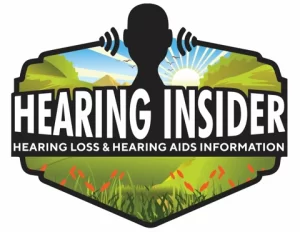By an audiologist for people who crave crystal-clear calls, easier collaboration, and less fatigue—especially if you live with hearing loss.
Why Clarity Matters in a Home Office
Remote work is now the norm, but many people still ask:
“How do I make my home office setup sound clear on Zoom, Teams, or Meet?”
Clarity is not about expensive gear—it’s about signal-to-noise ratio (SNR), microphone placement, room acoustics, captions, and a stable network. When these align, you hear more, strain less, and appear more professional.
👉 If you use hearing aids, pairing or streaming directly makes every improvement multiply.
See more in our hub: Working Smarter with Hearing Challenges
Also read:
- Best Video Conferencing Tools Ranked for Clarity
- Best Headphones for Productivity & Clarity
- Everyday Etiquette: How to Ask Someone to Repeat
Quick Answer (Snippet-Friendly)
What is the best home office setup for clarity?
The clearest home office combines:
- A quiet room under 35 dBA
- A USB mic or headset boom mic 6–8 inches from your mouth
- Closed-back headphones or direct hearing-aid streaming
- Live captions turned on in Zoom/Teams/Meet
- A wired Ethernet connection for stable calls
Acoustic Targets for a Clear Home Office
- Quiet room level: Aim for ≤35 dBA (about a quiet library).
- Reverberation time (RT60): Keep below 0.6 seconds for small rooms.
- Captions: Always on—helpful even for normal hearing.
- Stable connection: Ethernet > Wi-Fi (but use Wi-Fi 6/7 if wired is impossible).
The Clarity Stack: Layered Improvements
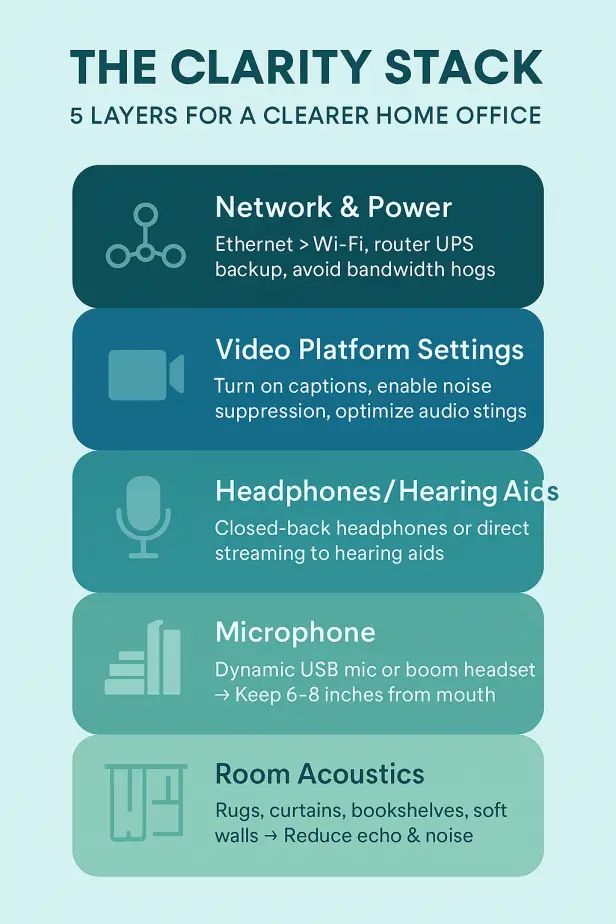
1. Room Acoustics: Cut Noise & Echo
- Rugs, curtains, and bookshelves absorb sound.
- Weather-strip doors and close windows.
- Use the NIOSH Sound Level Meter app (iOS) to check background noise.
2. Microphones: Be Heard Clearly
- Best option: Dynamic, cardioid USB mic on a boom arm.
- Easy option: USB headset with boom mic.
- Placement tip: 6–8 inches from your mouth, slightly off-axis.
3. Headphones, Hearing Aids & Streaming
- Hearing aid users: Stream directly via Bluetooth or use remote mics. LE Audio with Auracast will soon make this seamless.
- Without hearing aids: Closed-back or ANC headphones reduce distractions.
- Captioned phones (IP CTS): Available free in the U.S. for eligible users.
4. Video Platforms: Optimize Settings
- Zoom: Enable noise suppression, captions, and recordings with transcripts.
- Teams: Use Voice isolation and Live captions.
- Google Meet: Turn on captions; translated captions available on Workspace tiers.
5. Network: Protect the Signal
- Use Ethernet whenever possible.
- Sit near your router, avoid 2.4 GHz Wi-Fi.
- Close background downloads (e.g., backups, Netflix).
- Consider a UPS battery for your modem/router.
Three Proven Home Office Builds
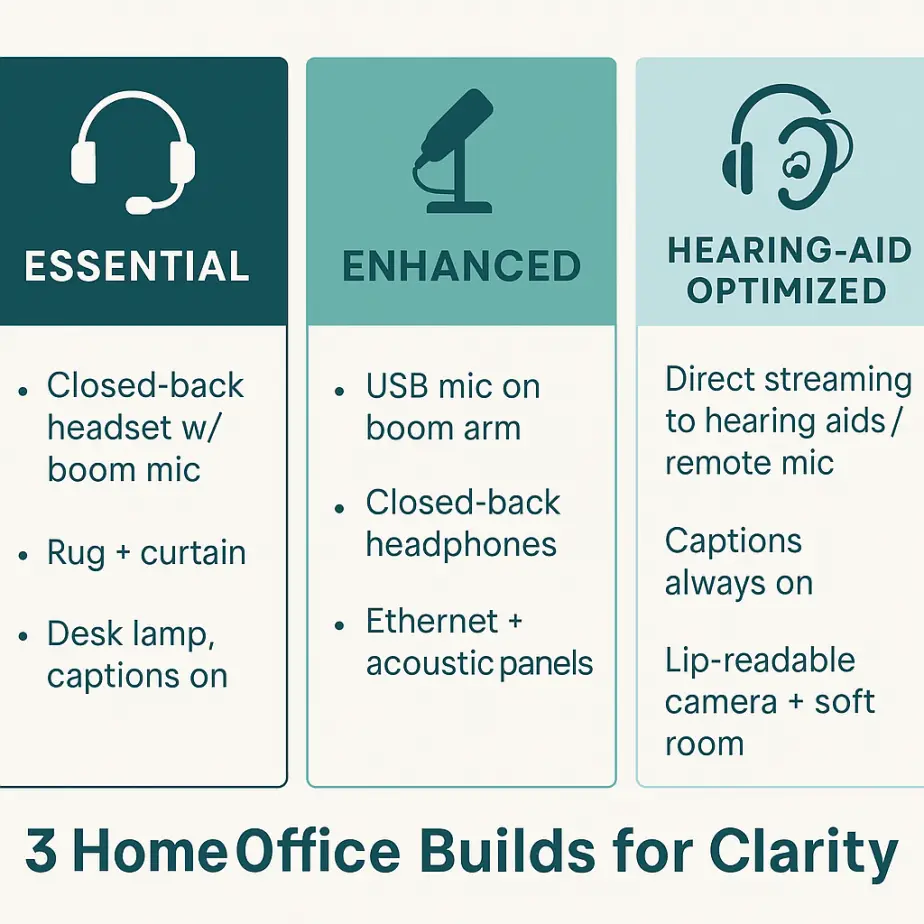
| Tier | Who It’s For | Core Pieces | Why It Works |
|---|---|---|---|
| Essential | Beginners, budget setups | Closed-back headset with boom mic; rug + curtain; desk lamp; captions on | Improves isolation and lighting instantly |
| Enhanced | Frequent callers, hybrid workers | Dynamic USB mic on boom arm; closed-back headphones; Ethernet; acoustic panels | High SNR + wired reliability |
| Hearing-Aid Optimized | Hearing aid users | Direct streaming to HAs; captions on; soft room acoustics; lip-readable camera setup | Direct-to-ear + captions reduce fatigue |
👉 For headphones and ANC headset shopping, see: Best Headphones for Productivity & Clarity.
Lighting, Camera & Visual Cues
- Use front-facing light to make speech-reading easy.
- Frame head and shoulders with mouth visible.
- Etiquette: One speaker at a time; name who you address; rephrase if unclear.
- Managers should consult HLAA/JAN resources for inclusive meeting practices.
90-Second Pre-Call Checklist
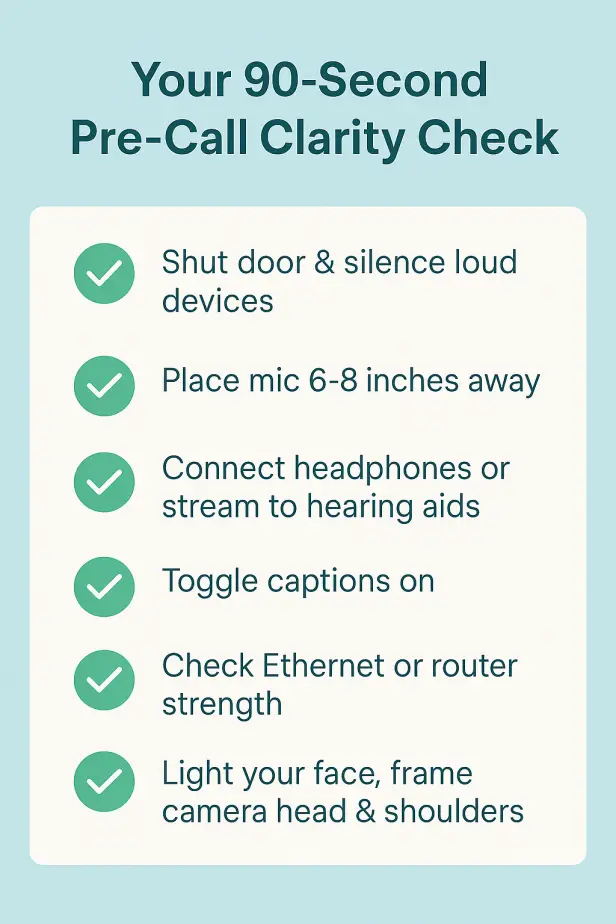
- Shut the door, turn off loud devices.
- Mic placed 6–8 inches away, boom arm adjusted.
- Headphones/streaming connected.
- Captions toggled on.
- Ethernet connected or router checked.
- Lighting in front, camera framed.
Accessibility & Legal Basics (U.S.)
- Reasonable accommodations: ADA allows captions, ALDs, and modified setups—ask HR with JAN guidance.
- Captioned telephony (IP CTS): FCC-funded, no cost to eligible users.
- Assistive listening devices (ALDs): Pair with hearing aids for clarity in noisy rooms.
FAQ
Are ANC headphones always better?
Not always. They cut ambient noise but don’t fix microphone clarity. Hearing aid users benefit most from direct streaming or remote mics.
What if Zoom/Teams noise suppression makes voices sound “watery”?
It usually means the mic is too far or the room is noisy. Move mic closer, reduce noise, adjust suppression level.
How do I know if my room is quiet enough?
If it measures ≤35 dBA with the NIOSH app, you’re good. That’s roughly the level of a library.
Next Steps
- Pick one of the clarity tiers above and implement it this week.
- Set captions on by default in your platform.
- If you use hearing aids, ask your audiologist about Auracast-ready models.
Continue reading:
- Best Video Conferencing Tools Ranked for Clarity
- Best Headphones for Productivity & Clarity
- Tips for Giving Presentations When You Struggle to Hear Questions
{ “@context”: “https://schema.org”, “@graph”: [ { “@type”: “BreadcrumbList”, “itemListElement”: [ { “@type”: “ListItem”, “position”: 1, “name”: “Working Smarter with Hearing Challenges”, “item”: “https://hearinginsider.com/work-with-hearing-challenges” }, { “@type”: “ListItem”, “position”: 2, “name”: “Best Work-from-Home Setups for Clarity”, “item”: “https://hearinginsider.com/work-from-home-clarity” } ] }, { “@type”: “Article”, “headline”: “Best Work-from-Home Setups for Clarity (Audiologist Guide)”, “description”: “An audiologist’s step-by-step guide to a crystal-clear home office: acoustics, mics, headphones, captions, LE Audio/Auracast, and accessibility tips.”, “author”: { “@type”: “Person”, “name”: “Jonathan Javid, Au.D.” }, “publisher”: { “@type”: “Organization”, “name”: “Hearing Insider”, “logo”: { “@type”: “ImageObject”, “url”: “https://hearinginsider.com/wp-content/uploads/hi-logo.png” } }, “datePublished”: “2025-09-02”, “dateModified”: “2025-09-02”, “mainEntityOfPage”: { “@type”: “WebPage”, “@id”: “https://hearinginsider.com/work-from-home-clarity” }, “about”: [ “hearing loss”, “remote work”, “video conferencing”, “home office”, “acoustics”, “hearing aids”, “Bluetooth LE Audio”, “Auracast” ], “inLanguage”: “en” }, { “@type”: “FAQPage”, “mainEntity”: [ { “@type”: “Question”, “name”: “Are ANC headphones always better?”, “acceptedAnswer”: { “@type”: “Answer”, “text”: “They reduce ambient noise, but microphone placement and room acoustics matter more. Hearing aid users often benefit most from direct streaming or a remote mic.” } }, { “@type”: “Question”, “name”: “What if Zoom or Teams noise suppression makes voices sound watery?”, “acceptedAnswer”: { “@type”: “Answer”, “text”: “It usually means your mic is too far or the room is noisy. Move the mic closer, reduce noise, and adjust suppression level.” } }, { “@type”: “Question”, “name”: “How do I know if my room is quiet enough?”, “acceptedAnswer”: { “@type”: “Answer”, “text”: “If it measures 35 dBA or lower with the NIOSH app, your room is quiet enough for clear calls.” } } ] } ] }