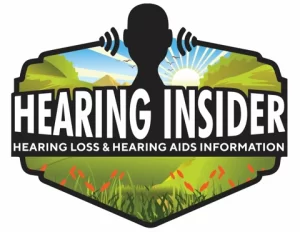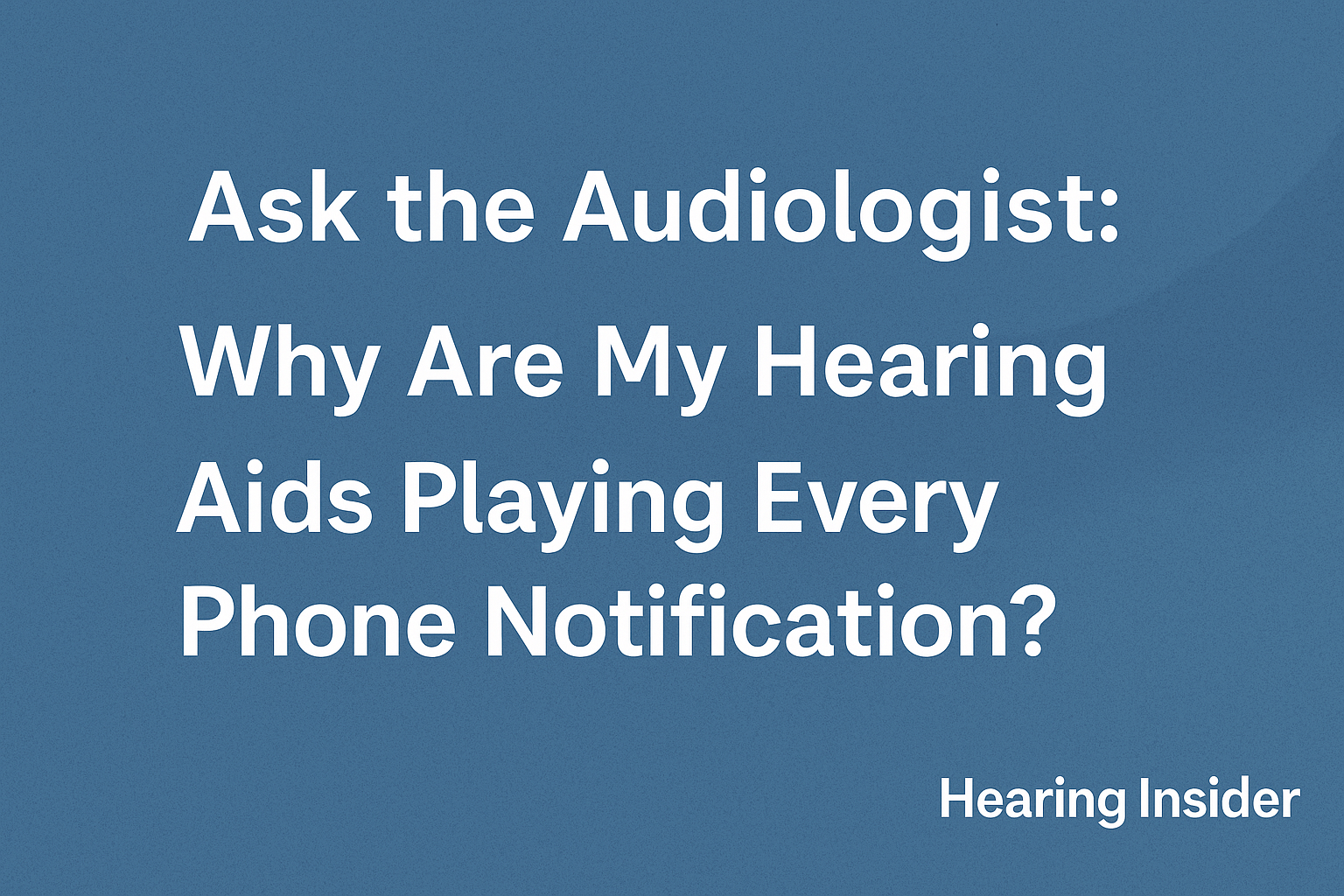Editor’s note: A recent Facebook thread raised a concern about hearing aids (specifically Phonak) “stealing” audio from speakers and blasting unexpected sounds. We’ve preserved the substance of that discussion (lightly edited and anonymized) and added expert context and solutions. If you’re dealing with relentless notification sounds in your hearing aids, start here.
What the Reader Reported
Reader: “I hate my Phonak hearing aids. I want my money back and nobody will reach back to me. These devices are NOT ‘Made for iPhone’ (MFi). I wasn’t warned! There are iPhone settings MFi hearing aids access—like media control—that these don’t. Without that, my devices auto-switch music intended for speakers (Bluetooth, CarPlay, even Wi-Fi) into the hearing aids… LOUD, and randomly. Twice this startled me while driving in tense traffic. I want my media to play where I send it—not where the hearing aids auto-switch it.
I checked Bluetooth lists and iPhone settings. Nothing seems to stop it. People say it might be a phone setting or that Apple support can fix it. Others say it’s because these hearing aids aren’t MFi. Either way, I can’t get the seller or manufacturer to respond, which is why I’m going public with this.”
Other commenters chimed in with mixed experiences—some reporting no trouble, others noting issues on both iPhone and Android (after phone updates), and several suggesting this is primarily a phone behavior rather than a hearing-aid defect.
The Audiologist’s Take
- Modern Bluetooth hearing aids play whatever audio the phone sends (calls, media, notifications). That’s expected behavior.
- The core problem here is notification routing from the phone—not the hearing aids. When connected, many phones stream alerts to the aids.
- Android typically allows more granular control (per-app/per-device) over what gets sent to the aids. iPhone currently does not offer a filter to keep some notifications out of non-MFi hearing aids—so alerts will stream when connected.
Bottom line: If notifications are blasting your hearing aids, the fix lives in the phone’s settings or habits, not in replacing the aids.
Quick Reference: iPhone vs Android Controls
Use this chart as your “what’s possible” cheat sheet:

Step-By-Step: Fixes That Actually Help
iPhone (non-MFi hearing aids)
- Silence alerts globally when needed: Use Focus / Do Not Disturb to block most notification sounds during driving, work, church, etc.
- Temporarily disable Bluetooth from Control Center if you need absolute quiet in your hearing aids. (You’ll lose streaming & app control while off.)
- Set Call Audio Routing: Settings → Accessibility → Touch → Call Audio Routing → choose preferred routing (e.g., Bluetooth Headset vs Speaker) to reduce surprises for calls.
- Manage loud app alerts: Settings → Notifications → per-app, reduce Sounds/Alerts or set Deliver Quietly.
- Update iOS and the hearing-aid app; reboot the phone and re-pair if behavior seems “stuck.”
Android (device settings vary by brand/version)
- Open Bluetooth device settings for your hearing aids and toggle what’s allowed (calls, media, notifications). Many phones let you disable notifications to the aids while keeping calls or media.
- Per-app control: Settings → Notifications → adjust or silence noisy apps (messages, social media, email).
- Use Do Not Disturb: Quick Settings tile or Settings → Sound & vibration → Do Not Disturb with exceptions you choose.
- After OS updates, re-check permissions; updates can reset Bluetooth/notification defaults.
Safety tip: If unexpected audio switching distracts you while driving, do not troubleshoot on the road. Use Do Not Disturb While Driving (iPhone Focus) or Android’s Driving Mode, or disconnect Bluetooth until parked.
Why Non-MFi Can Feel Different
Some brands use Apple’s Made for iPhone (MFi) approach, which integrates more tightly with iOS audio/assistive settings. Phonak’s mainstream models use universal Bluetooth to work with both iPhone and Android. That broad compatibility is great—but it means iOS doesn’t expose the same MFi-specific controls. Result: iPhone sends alerts to the aids more readily, and you can’t selectively keep certain notifications out.
When to Involve Your Audiologist (and What to Ask)
- Confirm your pairing and programs are set up correctly.
- Review phone-side settings together—especially after a big iOS/Android update.
- Ask for a “quiet” program with minimal streaming reliance when you want zero interruptions.
Related Guides on Hearing Insider
- Phonak Hearing Aids: Models & Tips
- Bluetooth Hearing Aids: What to Expect
- Does Bluetooth Drain Hearing-Aid Batteries?
- Everything to Know About Hearing Aids
- Traveling with Hearing Aids: Quiet Hacks
- Troubleshooting Aids That Cut In & Out
FAQ
Why do my hearing aids “steal” audio from my speaker or CarPlay?
They don’t “steal” so much as receive the audio your phone is actively routing to them. If your phone prioritizes your hearing aids as the current audio output, the aids will play it.
Can iPhone block just notifications to hearing aids (but keep calls/media)?
Currently, iPhone does not offer a simple per-device/per-category filter for non-MFi hearing aids. Use Focus/Do Not Disturb, reduce per-app sounds, or briefly turn off Bluetooth.
Can Android block notifications to hearing aids?
Often, yes. Many Android phones allow you to disable notifications to a specific Bluetooth device (your hearing aids) while keeping calls or media streaming. Location and wording of this setting varies by manufacturer and Android version.
Is there something wrong with my hearing aids?
Unlikely. They’re designed to play audio that the phone sends. This is almost always a phone settings issue.