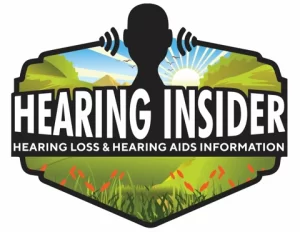Struggling to Catch Every Word? Captions Can Change the Way You Watch TV
As an audiologist who has worked with thousands of patients at the VA and in teleaudiology, I know firsthand how frustrating it can be to miss dialogue even with advanced hearing aids. Many of my patients describe feeling left out of family movie nights or constantly rewinding shows to catch what was said.
The solution isn’t just turning up the volume—it’s turning on captions. Captions give your brain the missing pieces of speech, making entertainment more enjoyable and less exhausting. And the best part? They’re already built into platforms like Netflix, Disney+, and Prime Video.
This guide walks you step by step through setting them up.
Why Captions Are Essential for Hearing Aid Users
- Reduce listening fatigue – captions lighten the mental load.
- Boost comprehension – no more guessing words drowned out by background noise.
- Inclusive viewing – watch with friends and family without missing key dialogue.
👉 For a full overview of caption types, benefits, and tech, see our Complete Guide to Captions & Subtitles.
Netflix
- Open Netflix and play your chosen show or movie.
- Select the speech bubble icon.
- Under Subtitles, pick your language.
📌 Pro Tip: In your Netflix profile settings, you can customize caption size, font, and background—ideal if you need higher contrast or larger text.
🔗 Official Netflix Help
Disney+
- Start playing your movie or show.
- Select the audio & subtitles icon (upper right).
- Choose your subtitle language.
📌 Pro Tip: Disney+ captions can be tailored for color, size, and background via your device’s accessibility menu—helpful if you prefer bold or high-contrast text.
🔗 Disney+ Help Center
Prime Video (Amazon)
- Play your selected title.
- Tap or click the speech bubble icon.
- Choose your preferred caption track.
📌 Pro Tip: Prime Video has the most customization options—including text edge styles and background opacity—so you can find the easiest style for your eyes and ears.
🔗 Amazon Prime Video Subtitles Help
Troubleshooting & Tips
- Not all titles have captions—check availability before watching.
- Update your streaming app to avoid glitches.
- Remember: your device’s accessibility settings may override app captions.
- For Bluetooth hearing aid users, pairing captions with streamed audio provides the clearest experience.
More Help with Captions
If you’re ready to dive deeper, these guides expand your options:
- How to Set Up Subtitles on Every Major Device
- Captions on Streaming Platforms
- Captions on Zoom & Teams
- Live Caption Chrome Extensions
- Apps for Live Captions
FAQs
Do captions slow down streaming?
No—captions are built into the stream and won’t affect speed.
Can I use captions in multiple languages?
Yes, most platforms support many languages.
What’s the difference between captions and subtitles?
- Captions: Dialogue + sound effects (best for hearing loss).
- Subtitles: Dialogue only, often for translation.
✅ Next step: Explore our Complete Guide to Captions & Subtitles to discover advanced tools, apps, and accessibility tips designed for hearing aid users.