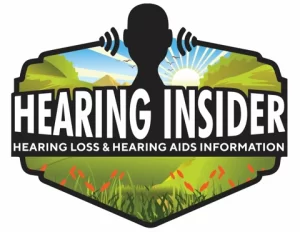Many hearing aid users appreciate the convenience of having phone calls routed directly to their hearing aids. However, some experience an issue where calls are answered the moment they make a sound or move—leaving no time to check caller ID or decline the call. If your calls are connecting automatically, a few quick adjustments on your hearing aids and your phone can restore manual control so you decide when to answer.
1) Check Your Hearing Aid Settings (Tap Control / Auto-Answer)
Many Phonak models—Marvel, Paradise, Lumity, and Infinio—support Tap Control, which can answer or end calls with a double tap on the aid. If calls start the instant you move or speak, Tap Control (or a similar gesture setting) may be too sensitive or enabled for call answering.
- In the myPhonak app: Open myPhonak → My hearing aids → Tap Control → set Phone calls to Off (or choose Voice assistant only). See our app roundup: best hearing aid apps.
- Ask your audiologist to disable or adjust Tap Control sensitivity during your next fitting.
- More on iPhone routing with Phonak: send calls to Phonak hearing aids.
2) Review Your Phone’s Call Routing & Auto-Answer Settings
Smartphones can auto-answer when connected to Bluetooth (including hearing aids). Turn off any automatic routing or auto-answer features so you always have a chance to accept or decline.
For iPhone
- Go to Settings → Accessibility → Touch.
- Open Call Audio Routing and set to Bluetooth Headset (avoid Automatic).
- Tap Auto-Answer Calls and turn it Off.
- Need pairing help? Follow our guide to connect Phonak to iPhone.
For Android (paths vary by brand)
- Settings → Accessibility → Hearing devices or Hearing enhancements → turn Auto-answer Off.
- Or: Phone app → Settings → Answering and ending calls → disable Auto-answer.
- On some models: Settings → Connections → Bluetooth → the gear icon next to your hearing aids → turn off any auto-answer options.
3) Use Physical Buttons or On-Screen Controls to Answer
After disabling auto-answer features, you can return to manual control:
- On Phonak: press the volume up button on the right aid to accept a call (with hands-free models).
- On your phone: swipe the green Answer button or press your device’s answer key.
- Not sure which model you have? See our overview of hearing aid basics.
4) Got a New Phone? Recheck Defaults
Switching phones can reset Bluetooth and accessibility defaults. If calls started auto-answering after an upgrade, review the settings above. You may also need to unpair and re-pair your hearing aids so the new device prompts you for call permissions correctly.
Quick Fix Table: Symptoms, Causes, and Solutions
| Symptom | Likely Cause | Hearing Aid Fix | Phone Fix | Related Help |
|---|---|---|---|---|
| Call answers as soon as you speak/tap | Tap Control enabled for calls | myPhonak → Tap Control → set Phone calls to Off | — | myPhonak app tips |
| Call auto-answers in pocket or bag | Phone Auto-Answer enabled | — | iPhone: Accessibility → Touch → Auto-Answer = Off; Android: Phone settings → disable Auto-Answer | iPhone routing guide |
| Can’t see caller ID before connect | Call audio routing set to Automatic | — | iPhone: set Call Audio Routing to Bluetooth Headset | Re-pair to iPhone |
| Calls still answer themselves | Corrupt pairing or outdated firmware | Ask audiologist for firmware update | Forget device & re-pair; reboot phone | Power cycle tips |
Troubleshooting Checklist (Do These in Order)
- Turn Tap Control for phone calls Off in myPhonak (or ask your audiologist).
- Disable Auto-Answer on your phone (iPhone/Android paths above).
- Set iPhone Call Audio Routing to Bluetooth Headset (not Automatic).
- Restart your phone and power cycle your hearing aids. (If needed: how to turn off Phonak aids.)
- Forget your hearing aids in Bluetooth settings and re-pair them. iPhone steps here: connect Phonak to iPhone.
- If issues persist, request a firmware update at your next audiology visit.
Final Thoughts
Auto-answering is almost always a settings issue—either Tap Control on the hearing aids or an Auto-Answer/Call Routing option on the phone. A few quick changes restore your ability to screen callers and answer on your terms. If you still need help, contact your audiologist and bring your phone so they can adjust Tap Control, review routing, and confirm the latest firmware.