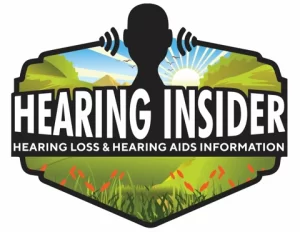Quick help: If you’re brand-new to hearing aids, start with our overview Everything to Know About Hearing Aids, then come back here to fix specific Signia issues.
1) How to Pair Signia Hearing Aids with Your Smartphone
Step-by-Step for iPhone
- Open Settings → Bluetooth.
- Power cycle your hearing aids (off, then on).
- Tap each aid when it appears under “My Devices.”
- Open the Signia App and follow the prompts.
Step-by-Step for Android
- Go to Settings → Connections → Bluetooth.
- Power cycle your hearing aids and keep them near the phone.
- Select the hearing aids in the device list and confirm pairing for both ears.
- Finish setup in the Signia App.
Common Bluetooth fixes: Toggle Bluetooth off/on, restart your phone, confirm app permissions, and ensure OS and app versions are current. If audio cuts in and out, see Hearing Aids Cutting In & Out.
2) What to Do if Your Signia Hearing Aids Won’t Turn On
- Disposable batteries: Insert fresh cells (check polarity) and inspect the battery door for corrosion/debris.
- Rechargeables: Confirm the charger is powered and LEDs are on. Reseat the aids; ensure contacts are dry—learn daily care in our starter guide.
- Soft reset: Hold the lower rocker button ~10 seconds.
3) Why Does My Signia Hearing Aid Keep Beeping?
- Low battery: Periodic single beeps = charge/replace the battery.
- Connection alerts: Double beeps can signal connection changes.
- Program changes: Beeps confirm switching listening programs.
If beeping persists, rule out feedback from a loose fit and check program settings in the app or with your audiologist.
4) Understanding Own Voice Processing (OVP)
OVP personalizes how your voice sounds to you. A short 3–7 day adaptation period is normal.
Adjust OVP: Signia App → Settings → Own Voice Processing. If your voice sounds “boomy,” ask your provider to fine-tune low-mid gain/compression. See Hearing Aid Features Explained.
5) Signia App Troubleshooting
- Not connecting: Restart phone and aids; re-pair via Bluetooth; confirm app Bluetooth & location permissions.
- Controls not working: Make sure you’re controlling the intended ear/profile; power cycle aids to re-sync.
- Firmware update stalls: Keep the phone near the aids, close other apps, ensure Wi-Fi is stable. If it fails repeatedly, contact your clinic.
Compare app stability across brands in our Hearing Aid Apps Guide.
6) No Sound or Low Volume
- Wax / clogging: Brush microphones and domes; replace wax guards. Learn more in Wax Guard & Dome Replacement.
- Moisture: Use a dryer nightly. See travel & moisture protection tips.
- Volume check: Increase via rocker button and verify in the Signia App; confirm you’re not in a quiet “music” or “streaming-only” profile.
7) Hearing Aids Keep Disconnecting from Phone
Phones may time out Bluetooth after idle periods. Reopen the Signia App to re-establish the link. Enable Background App Refresh (iOS) or Unrestricted Battery Usage (Android) for the app. Streaming choppy? See our connectivity checklist.
8) Telecoil (T-coil) Mode
Telecoil connects to public loop systems (churches, theaters) for clearer speech. Activate via the program button or Signia App when you see a hearing loop symbol. If buzzing, move fully inside the loop or use MT (mic+telecoil). Learn more in Major Hearing Aid Brands.
10) Signia Hearing Aid Not Charging Properly
- Charger power: Verify LEDs; try another outlet/USB block.
- Contacts: Dry with a microfiber cloth or dry Q-tip; reseat firmly.
- Environment: Avoid extreme temps; allow up to ~4 hours for a full charge.
For travel charging tips, see Flying with Hearing Aids and Vacationing with Hearing Aids.
11) Feedback or Whistling
- Fit: Loose domes cause leakage. Ask for a fit check or consider custom earmolds.
- Acoustics: Your provider can change dome type/venting and run feedback calibration.
- Handling: Don’t cover microphones when placing the aids; seat the receiver fully in the canal.
New to domes and molds? Start here: Choosing Hearing Aid Options.
12) Signia Accessories Not Syncing (TV Streamer, Remote Mic)
- Put the accessory in pairing mode (LED flashes).
- Open the Signia App and add/select the accessory.
- Keep within ~10 m (33 ft) and clear of obstacles.
- If needed: unpair, restart both devices, and pair again.
For multi-device tips (TV + phone), see Hearing Aid Apps & Streaming Guide.
13) Wind Noise & Background Noise
Use the Signia App to fine-tune Noise Reduction and Directionality (focus forward in wind/chatter). Your provider can also adjust scene detection speed, mic direction, and compression—see Background Noise Tips.
14) Intermittent or Static-Like Sounds
- Interference: Move away from routers/microwaves; remove bulky phone cases that block antennas.
- Moisture: Use a dehumidifier nightly; if soaked, let devices dry fully before use. See Beach & Water Safety.
15) Firmware & Software Updates
- Check version: Signia App → Device → Firmware.
- Why update: Improves stability, sound quality, battery life, and compatibility.
- Tips: Keep aids near the phone, don’t multitask during updates, ensure both are well-charged.
16) When to Contact Your Audiologist
- No response after reset or repeated charging failures
- Frequent disconnects unaffected by re-pairing
- Persistent feedback despite fit adjustments
- New, unusual noises or rapid battery drain
Learn what an audiologist can adjust (gain, compression, frequency lowering, noise management, mic direction, adaptation, MPO, tinnitus masking, and more) in our comprehensive fitting guide.
17) FAQs About Signia Hearing Aid Troubleshooting
Why won’t my Signia hearing aids connect to Bluetooth?
Ensure Bluetooth is on, the app is updated, and devices are within inches. If needed, forget and re-pair both aids.
How do I turn off beeping?
Alerts can’t be fully disabled, but minimizing low battery, feedback, and unintended program changes will reduce beeps. Your provider can fine-tune alert behavior.
What is OVP and why does my voice sound weird?
OVP optimizes your own voice; the odd sensation typically fades after several days.
Why is only one aid connecting?
Forget devices in Bluetooth settings and re-pair both. Make sure both aids are charged and powered on.
Can I use Signia aids with multiple devices?
Yes, but connect to one device at a time to avoid conflicts.
My Signia charger isn’t lighting up—what now?
Check the outlet, cable, and seating. Try a different USB power source. If still no lights, contact your clinic.
Conclusion: Make the Most of Your Signia Experience
With a few targeted checks, most issues are solved in minutes. Keep your devices clean, use a dryer nightly, and keep the app and firmware current. For travel and daily-life tips, browse Flying with Hearing Aids, Vacationing with Hearing Aids, and Hearing in Background Noise. If problems persist, reach out to your audiologist.
Need official resources? Visit Signia Support.