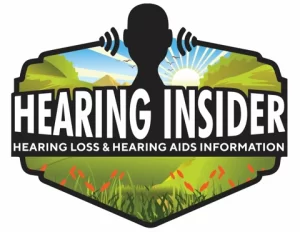Video calls are one of the best ways for grandparents to feel close to family. Seeing grandkids laugh, hearing about their day, or joining in a holiday celebration—even from far away—brings a sense of connection that phone calls alone can’t match.
But video chatting isn’t always smooth. Maybe you’ve been stuck on mute, struggled to hear clearly, or couldn’t figure out how to join a meeting. Don’t worry—you’re not alone. The good news is that a few simple tricks can make video calls easier, clearer, and more fun.
1. Quick Fixes for Common Video Call Problems

Here’s a handy chart that shows typical video call struggles grandparents face—and how to solve them:
| Problem | Solution | Learn More |
|---|---|---|
| Hard to hear voices | Turn on Noise Cancellation (iPhone) or Sound Amplifier (Android); use Bluetooth streaming to hearing aids | Best Phones and Apps for Clearer Conversations |
| Missing words in conversation | Turn on captions in Zoom, Google Meet, or FaceTime; or use Live Transcribe app | Zoom Calls / Free Apps for Live Captioning |
| Can’t see faces clearly | Tap to focus camera, sit facing a window or lamp, and enable “Gallery View” | How to Use iPhone Accessibility Features for Clearer Sound |
| Complicated call setup | Use auto-answer on FaceTime, pin favorite contacts, or join via one-tap calendar invites | How to Gift Tech Devices That Help Loved Ones Stay Connected |
| Video freezes or drops | Sit near the Wi-Fi router, reduce other streaming, or use Ethernet adapter for stability | Best Senior-Friendly Phones for Clear Calls |
2. Hear More Clearly During Calls
Hearing voices clearly is the most important part of staying connected. Try these tips:
- Turn on built-in noise reduction: On iPhones, go to Settings → Accessibility → Audio/Visual → Phone Noise Cancellation. On Android, use Sound Amplifier.
- Use your hearing aids: Many modern aids stream sound directly from your phone or tablet. Learn more in our guide: Best Phones and Apps for Clearer Conversations.
- Boost volume naturally: Place your device on a hard table surface—it works like a speaker amplifier.
- Avoid the “muted” trap: Keep a sticky note near your camera that says “Unmute!”
3. See Faces More Clearly
Sometimes the issue isn’t hearing—it’s seeing. Here’s how to improve video quality:
- Tap to focus: On phones and tablets, tapping the screen before a call sharpens the image.
- Raise your camera to eye level: A simple stand or even a stack of books makes conversations feel more natural.
- Turn on grid view: On Zoom or Google Meet, enable “Gallery” or “Tiled” view to see everyone at once.
- Increase screen readability: Use “Zoomed Display” (iPhone) or increase font size (Android) so call buttons and captions are easier to read.
4. Make Captions Your Best Friend
Captions are a game-changer—especially if background noise or hearing loss makes it hard to follow conversations.
- Zoom & Meet: Turn on “Live Transcript” or “Captions” during calls.
- Use a second device for captions: Put Google’s Live Transcribe app on your phone and place it next to your tablet running the video call.
- Try bilingual captions: For families speaking multiple languages, Google Translate Conversation Mode can provide instant subtitles.
- Explore free options: See our guide to Free Apps That Turn Your Phone into a Live Captioning Tool.
5. Simplify the Call Setup
Joining calls doesn’t have to be stressful. These shortcuts make it easier:
- One-tap calendar invites: Ask family to send Zoom or Meet links in a calendar invite so all you do is click “Join.”
- Auto-Answer (FaceTime): iPhones and iPads can auto-answer trusted contacts. That means when your daughter calls, the video pops right up without you pressing a thing.
- Pin grandkids’ video feed: In Zoom or Meet, you can “pin” a speaker so their face always stays large on your screen.
- Create a “call checklist”: Write down the exact steps (“Open Zoom → Tap Blue Button → Press Join with Video”) and keep it taped by your device.
6. Improve Lighting & Background
A small change in environment can make faces easier to see:
- Sit facing a window or lamp so your face isn’t in shadow.
- Avoid sitting with bright windows behind you—it makes you look like a silhouette.
- Use curtains, rugs, or pillows in the room to soften echoes and make voices clearer.
7. Fun Grandparent Hacks
These extra tips make video calls even more enjoyable:
- Sticky note arrow near the camera: Helps remind you where to look, so grandkids feel like you’re making eye contact.
- Cast calls to your TV: Use Chromecast or Apple TV to make everyone’s faces bigger—easier on the eyes.
- Record greetings: If you can’t join live, ask family to send a short video message you can replay anytime.
Final Thoughts
Video calls are about more than technology—they’re about staying close to the people you love. With these simple adjustments, grandparents can enjoy clearer sound, easier setup, and more natural conversations.
👉 Want to dive deeper? Start with our Pillar Guide: Best Phones and Apps for Clearer Conversations. You’ll also find helpful advice in:
- Best Senior-Friendly Phones for Clear Calls
- Top Apps for Speech-to-Text Conversations
- How to Gift Tech Devices That Help Loved Ones Stay Connected
With the right tips, every call can feel like a warm visit—even from miles away.